Support
Basic Setup
A good place to start learning the basics of managing MyRepChat
FAQs / General Questions
Common questions and answers
Contacts and
Distribution Lists
Adding contacts and distribution lists
CRM Integrations
CRM Integrations
Messages
Sending messages and troubleshooting
Templates, Scheduling & Auto Responses
Learn how to manage templates, scheduled messages and auto responses in MyRepChat
Add-on Features
Learn more about the add-on features that are available for MyRepChat
Archiving & Billing
Manage your Archiving and Billing
Mobile App Specific
Tips and tricks when using the mobile app
Group Administrators
In this category we will go through your Group Administrator account.
Reseller & Organization Administrator Account
What do you need to know as a reseller of MyRepChat? What functions do you have? How do you set pricing? We have you …
System Administrators and Customer Support Teams
This section is available for System Administrators. Information discussed in this sections contains topics such as: …
Development (BETA)
Integrate MyRepChat into your own applications through our open API.
Get Support
Have you ever wondered why you couldn’t seem to get great customer service after you signed up for a service? Even worse, if they expect you to pay for support. MyRepChat is a subscription-based service, and to ensure our users have the best experience possible, we provide multiple levels of support included in your subscription price.
We offer three levels of support:
Method of Support
- Knowledgebase Support
- Email Support
- Dial-In Support
Accessing Support
Support Availability
- 24 Hours
- 8 AM – 5 PM CT
**Support hours will vary for holidays**
MyRepChat has a 99.99% up-time commitment to our customers, and to ensure all systems are functioning properly, MyRepChat makes available at all times a Status Page.
MyRepChat Minute
We’ve heard some of the same questions from our users, so we have launched a dedicated YouTube channel to answer them. We’ve also created a simple form you can fill out to suggest topics you would be perfect for a MyRepChat Minute video.
Request A MyRepChat Minute Video
Getting Started
Please refer to the documents and links below for answers and guidance to help you in your use and adoption of MyRepChat.
Popular MyRepChat Minute Videos
Demo
Watch the demo video or request a live demo below:
Would you like to schedule a LIVE DEMO of MyRepChat for you or your office?
If so, please follow the simple steps below to do so.
FAQs
Miscellaneous
Watch this short video to learn how to create and schedule birthday messages to go out to clients on an annual basis: https://vimeo.com/744304089
Watch this short video to learn more: https://youtu.be/XDBmRO-ByI8
Here are a few tips to introduce your number to clients: https://youtu.be/tG3WSeHvEFI
Here is a quick video that explains positive consent: https://youtu.be/UOZx8-4q1VQ
When using your MyRepChat web or mobile app for compliant texting with your clients, your firm may require that initially those clients grant you consent to be texted. We refer to this as Positive Consent. If your firm has this requirement established on our platform, the first time you attempt to text a client you will see a pop up message requiring you to send your firm-specific positive consent message to that client, and every client you wish to text with.
If the client wishes to text with you, all they need to do is text back to you the word ‘ACCEPT’, and only the one word ‘Accept’ (not case sensitive), and then your texting communications have begun!
If your client wishes to opt out of texting with you, they need only text back the word ‘STOP‘ (again, not case sensitive), and then you will no longer be able to text them.
Should your client have opted out but later changed their mind, they need only text you the one word ‘START‘ and then you can begin texting with them.
Please keep an eye on your duplicate contacts bubble on your Dashboard in case you try to send consent to someone and get an error message, that is the first place you should look to make sure you don’t have them in MyRepChat twice.
If you know a client has consented to texting but our system keeps asking you to resend consent, simply reach out to your group admin and they can manually enter that phone number that has granted you consent and then you’ll be able to text with them.
Please feel free to contact us at support, support@ionlake.com or 844-402-CHAT should you have any questions.
If you are leaving your current group/organization and are wanting to try and keep your MyRepChat account you will need to fill out the Group Change Request Form
You will need to:
- Fill out the form.
- Send to your current admin, your new admin (if you have one), and to support@ionlake.com.
- Your current admin will accept/reject the request.
Depending on your admins response we will be able to move your account to your new group.
Orphan conversations are text communications with a contact or phone number that is no longer a contact in MyRepChat. Usually it means the contact number was deleted because it’s a wrong number or SPAM. Possibly the phone number should be added to complete a contact record (for example, a text message was sent to the home landline number rather than the mobile number). You can view associated numbers from the Dashboard in MyRepChat by clicking on ‘Orphan Conversations’.
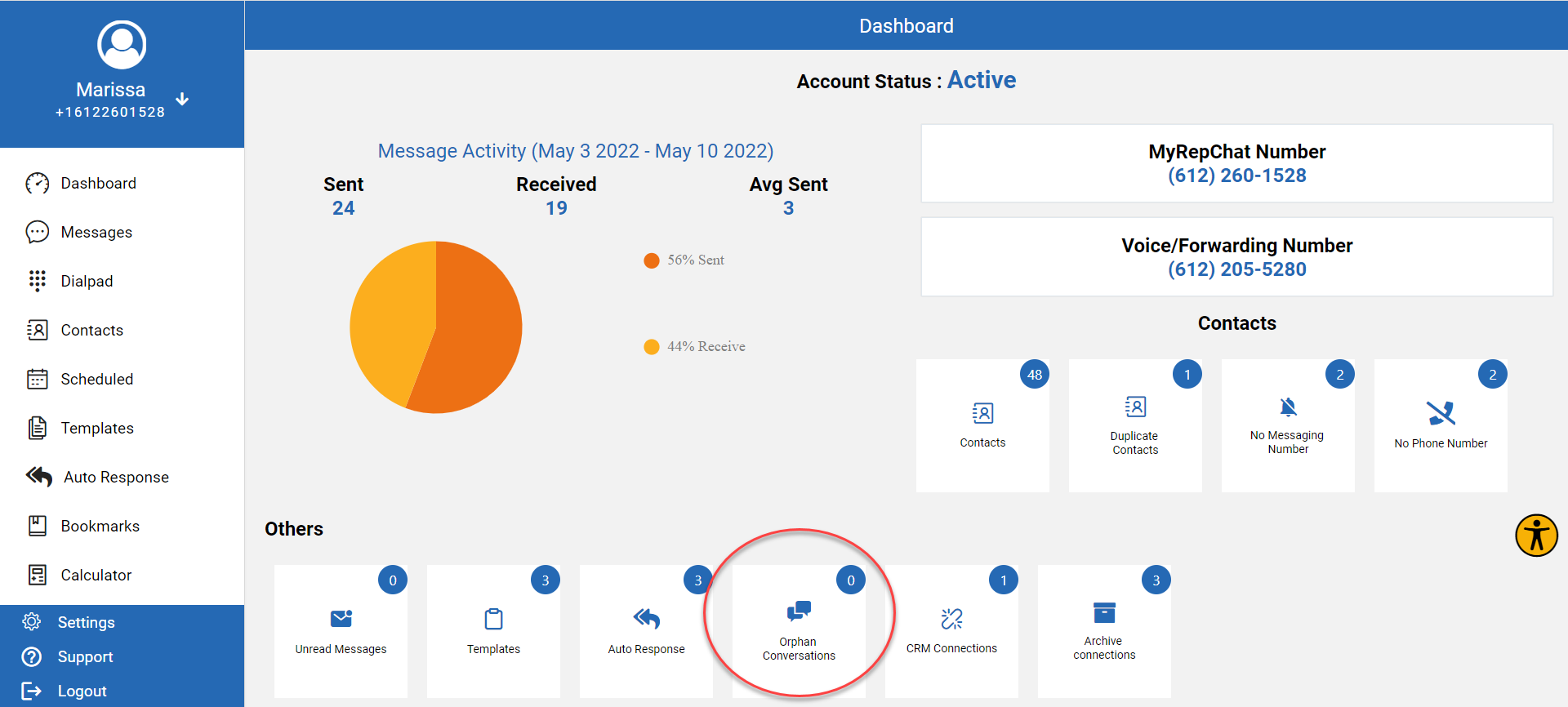
Click on the orphan conversations circle to review the associated phone numbers and determine if they should be associated to a contact, or if the number was a SPAM message that was deleted instead of ‘Blocked’.
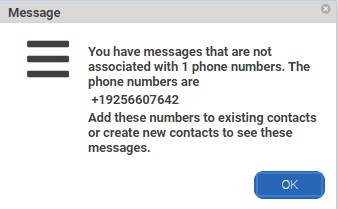
To resolve orphan conversations, there are three options:
1. Complete contact details. If you need to change a phone number for a particular contact, keep the old number listed as ‘other’ and toggle off the ‘use for messaging’ setting in contact details. Be sure to click ‘Save’ at the bottom of the contact details page.
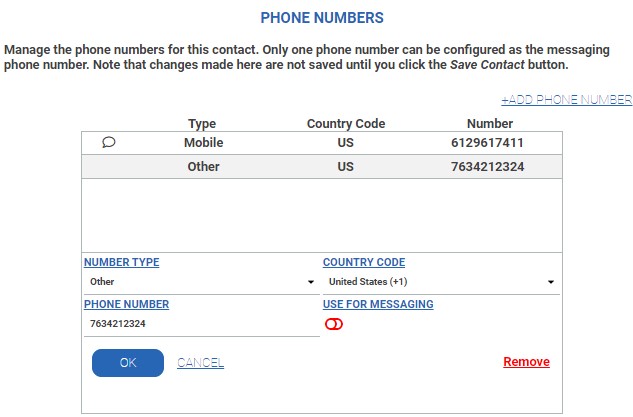
2. Wait 120 days until the conversation is aged out and no longer stored in MyRepChat if this was a message to a contact or phone number that you do not need to keep in MyRepChat.
3. Set the ‘Blocked’ toggle if you do not want to see the contact and related messages in your message history. The contact can be created without first and last name, just the number in the first name field.

4. Message History Setting: If the number associated to the orphan conversation is not in the message history, you may need to adjust message history settings to view the conversation.
Watch this short video or read the guide below! https://vimeo.com/715740527
You can block unknown numbers from sending you messages.
Click on Contacts.
Select the undesired contact from the contact list.
Within the contact details page, there is a red toggle button labeled ‘BLOCK‘. Toggle that to green and click Save.
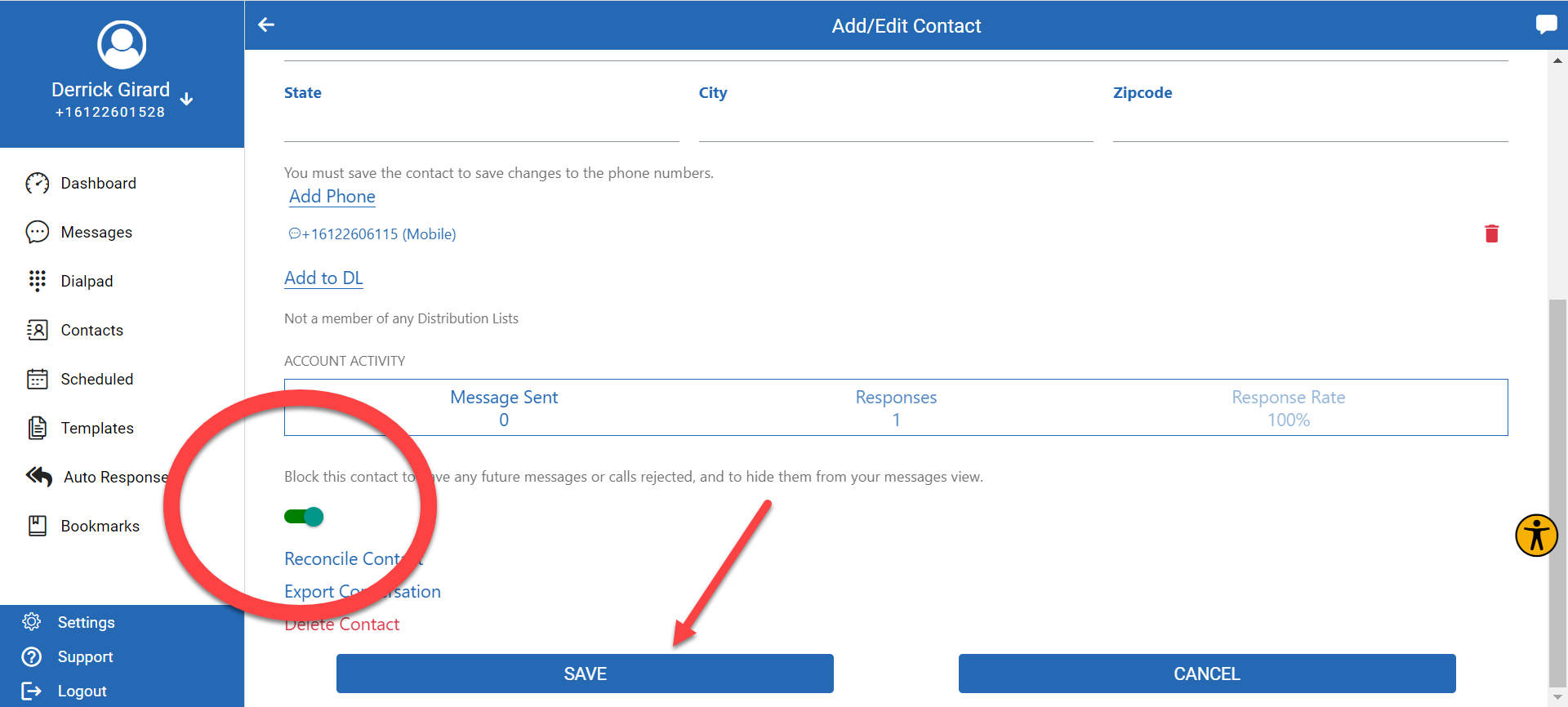
*It is important to note that simply deleting these messages will NOT allow you to actively block them from sending other unwanted messages. You must leave the blocked number in your contacts in order to prevent this.
No. There are various laws and requirements for telecommunications in each country. MyRepChat does not have the ability to monitor and stay in compliance with international laws so texting international numbers is not permitted.
Password and Multi-Factor Authentication
Login to MyRepChat and go to Settings:
Select Profile > App Options:
Click on “Use Biometric ID” toggle so that it is to the RIGHT and filled in BLUE.
- You will be prompted to enter in your MyRepChat password.
- Biometric ID will use the password you enter here for logging in.
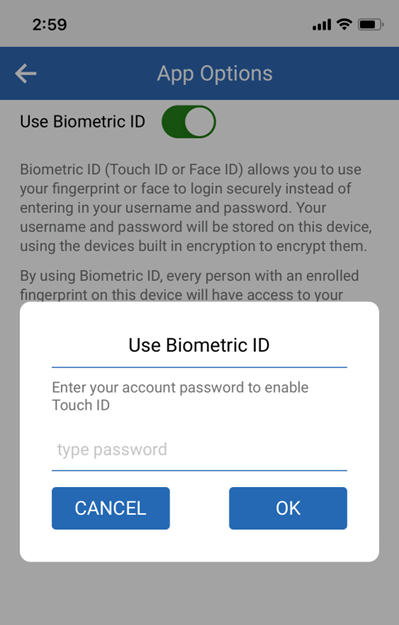
If you logout out of the app you will now have the option to use Biometric ID.
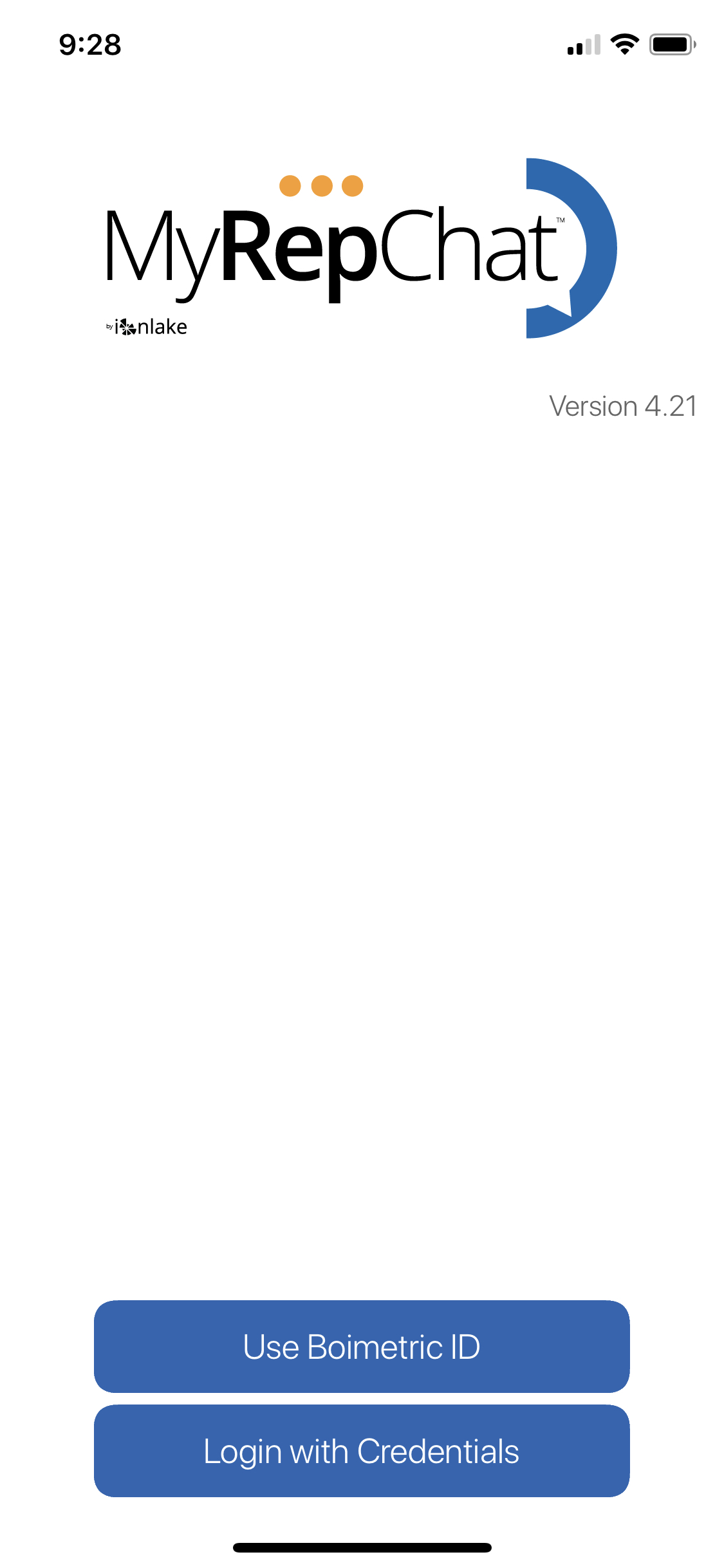
In order to change the number that we use for multi-factor authentication you will need to call or email support@ionlake.com.
We will cover two different ways to do this. The first is if you forgot your password, the second, is if you just want to change it from within MyRepChat.
Forgotten Password
You will need to request a password reset from the main log in page:
When you click on the forgot password button, you will be redirected to a text box confirming your email address:
Enter in your email and a password reset instruction will be sent to you via email.
Changing Password
You can change your password at any time.
When you are logged into MyRepChat, navigate to Settings–>Profile–>Change Password:
Click Save when you are done. You’re new password will be applied immediately.
If you are having troubles changing or resetting your password, email customer support at support@ionlake.com or call us at 844-402-2401.
Troubleshooting
When you are creating a distribution list, it is best to limit it to 25 contacts or less. Carriers may flag messages sent to large distribution lists and block the messages as SPAM. To avoid messages being blocked, follow these guidelines:
1. Limit Distribution Lists to 25 contacts or less.
2. Do not send anymore than 200 texts per day.
Multiple Users & Accounts
You can add or remove users on your account. MyRepChat includes the first two logins with the account subscription. Additional logins may cost extra and the cost will be displayed on the additional log-ins page.
To manage account logins, go to Settings >Add-Ons and Billing > Additional Account Logins:
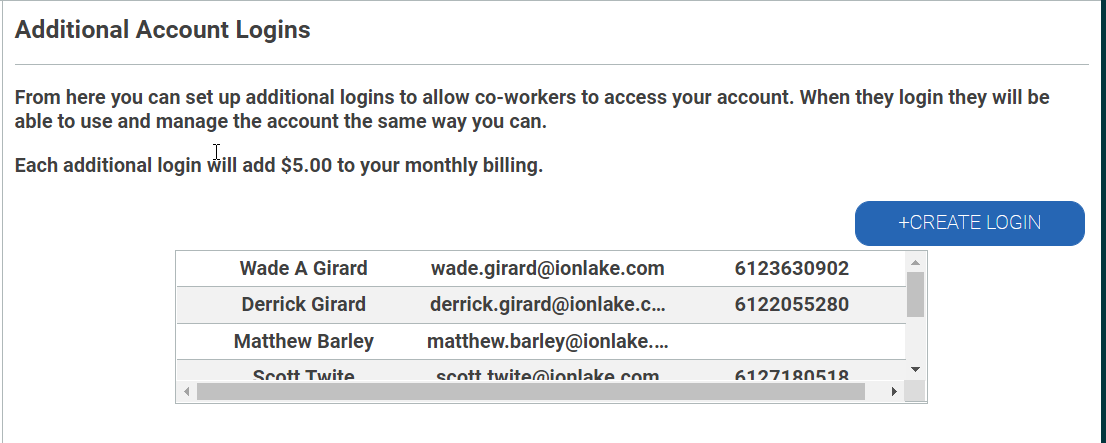
(Note: the amount shown in this screenshot is just for documentation, the amount you see may be different)
To add a login click +CREATE LOGIN.
Fill in the name and email address for the person you want to grant access to. When you click save, an email with a generated password will be sent to the email address you provided.
Notes about logins:
- The account login will have the exact same abilities to use the account as other account logins, including managing account logins.
- A password will be auto generated and emailed to the email address you provided.
- The user can change their password after they successfully login.
- You cannot reset passwords, the user should use the “Forgot Password” link on the login page if they forget their password.
- You cannot change the phone number for Multi-factor authentication
After an account login has been created, you will not be able to change the email address, only the name. If you need to change the email address simply remove the account login and re-create it with the correct email address.
If a person has a log in to multiple different accounts, they will be able to view all accounts from the top right corner of the MyRepChat screen. Navigate to the top right corner, and click on the arrow to open the list of available accounts. The blue circle indicates which account you’re currently viewing and the associated phone number will change accordingly.
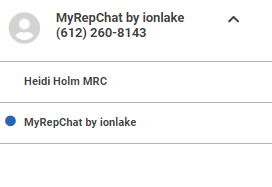
Assistants or other users may have access to multiple accounts to help send messages on behalf of multiple MyRepChat users.
Once your login information is associated with multiple accounts, you will be able to “toggle” between the two using the one username and password that was assigned to you.
When you are logged into MyRepChat on the web browser, you will see a dropdown carrot near the account name in the upper right hand corner. When you click on the carrot, you will see a list of accounts you can access. The account with a blue dot next to it is the account you are in currently:
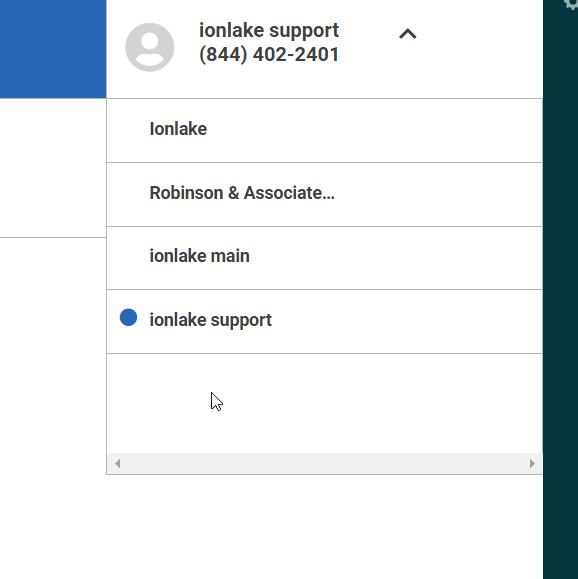
Select the name of the account you would like to use. Your browser screen will reload automatically with the account’s information.